How To Add Your COVID Vaccine Data To Your Smartphone's Wallet App
Health
Introduction
Welcome to Muir Diablo Occupational Medicine, your trusted source for comprehensive occupational health and wellness services. As the COVID-19 vaccine continues to play a crucial role in our battle against the pandemic, we understand the importance of easily accessing and managing your vaccine data. In this guide, we will walk you through the process of adding your COVID vaccine data to your smartphone's wallet app, making it convenient for you to have your vaccine information readily available whenever you need it.
Why Add Your COVID Vaccine Data to Your Smartphone's Wallet App?
Adding your COVID vaccine data to your smartphone's wallet app offers several benefits. Firstly, it allows you to quickly access your vaccination details on the go, without the need to carry physical vaccination cards. This can be especially useful when traveling or visiting locations that require proof of vaccination.
Secondly, having your vaccine data readily available on your smartphone ensures that you can easily show proof of vaccination when necessary. Whether it's for attending events, accessing certain venues, or even returning to work, having your vaccine information at your fingertips can save you time and hassle.
Step-by-Step Guide: How To Add Your COVID Vaccine Data To Your Smartphone's Wallet App
Step 1: Check Compatibility
Before proceeding, ensure that your smartphone's operating system is compatible with adding vaccine data to the wallet app. Most modern smartphones, such as iPhones running iOS 14 or newer, and Android devices running Android 10 or newer, support this feature. If you're unsure about your device's compatibility, refer to your device manufacturer's website or user manual.
Step 2: Access The Wallet App
Locate and open the default wallet app on your smartphone. On iPhones, the wallet app is pre-installed and can be found on the home screen. For Android devices, the wallet app may vary depending on the manufacturer. Common wallet apps include Google Pay, Samsung Pay, or the manufacturer's dedicated wallet app.
Step 3: Add Your COVID Vaccine Data
Once you have accessed the wallet app, look for the option to add passes or cards. This may be represented by a "+" or an "Add" button. Tap on the option to proceed.
Next, you will be prompted to select the type of pass or card you wish to add. Look for the option related to COVID vaccines, often labeled as "COVID Vaccine" or similar. Select this option to proceed.
Now, you will need to enter your vaccine information. This typically includes details such as your name, date of vaccination, vaccine manufacturer, and lot number. Ensure that you enter accurate information, as this will be reflected on the pass or card in your wallet app.
Step 4: Validate and Save
After entering your vaccine data, the wallet app may prompt you to validate the information. This is to ensure that the data you have entered is legitimate and can be verified. Follow the prompts to complete the validation process.
Once validated, your COVID vaccine pass or card should now be saved in your smartphone's wallet app. You can typically view and access it by opening the wallet app and navigating to the "Cards" or "Passes" section. Depending on your device, you may also be able to add a shortcut to your home screen for quick access.
Conclusion
Congratulations! You have successfully added your COVID vaccine data to your smartphone's wallet app. Now, you can conveniently carry your vaccine information with you wherever you go. Remember to keep your physical vaccination card in a safe place as a backup, and always comply with any additional requirements or regulations set by relevant authorities or organizations.
At Muir Diablo Occupational Medicine, we prioritize your health and well-being. We hope this guide has been helpful in assisting you with adding your COVID vaccine data to your smartphone's wallet app. If you have any further questions or require additional support, feel free to reach out to our dedicated team of experts. Stay safe and stay informed!